作为一个略懂前端的后端程序员,写页面基本上就是先抄再调,这个调的过程苦不堪言,归根到底是基础不扎实,所以恶补前端只是势在必行了。目前,我也已经开始相应的学习,并且计划把自己的学习过程用blog记录下来,以便自己日后温习,所以这篇会是后端程序员学前端系列的第一篇,后续会有更多前端学习笔记分享出来。
概念
- 浮动
- 清除
- 定位
几个重要的属性
float属性:设置float属性后,元素会被周围内容环绕,可用于实现文字环绕图片,以及页面的整体布局
* 取值: left | right | none | inherit * float:left表示元素浮动到左侧 * float:right表示元素浮动到右侧clear属性:清除元素两侧的浮动元素,避免元素被浮动元素环绕
* 取值:left | right | both | none | inherit * clear:both表示元素的同一行中不会出现浮动元素 * clear:left表示元素的左侧不会出现浮动元素 * clear:right表示元素的右侧侧不会出现浮动元素 * 仅用于块级元素position属性: 表示元素的定位机制
* 取值:static | relative | absolute | fixed | inherit * relative: 相对于元素未定位前的位置偏移 * absolute: 相对于最近的非static的祖先元素偏移,较为简单,是常用的一种定位机制 * fixed: 相对是视窗偏移,意味着即便页面滚动都一直停留在原来的位置,可以用来实现header或者footer不随滚动条移动的效果四个偏移属性:top, right, bottom, left
* 取值:<length> | <percentage> | auto | inherit * 定义了各个方向上的偏移量,配合position属性使用
Practice
这些概念理解起来比较复杂,推荐一个不错的网站——学习CSS布局, 这个网页用例子的形式将这些概念解释得简单易懂。
1. 利用position布局
HTML
1 | <html> |
CSS
1 | .border { |
效果图
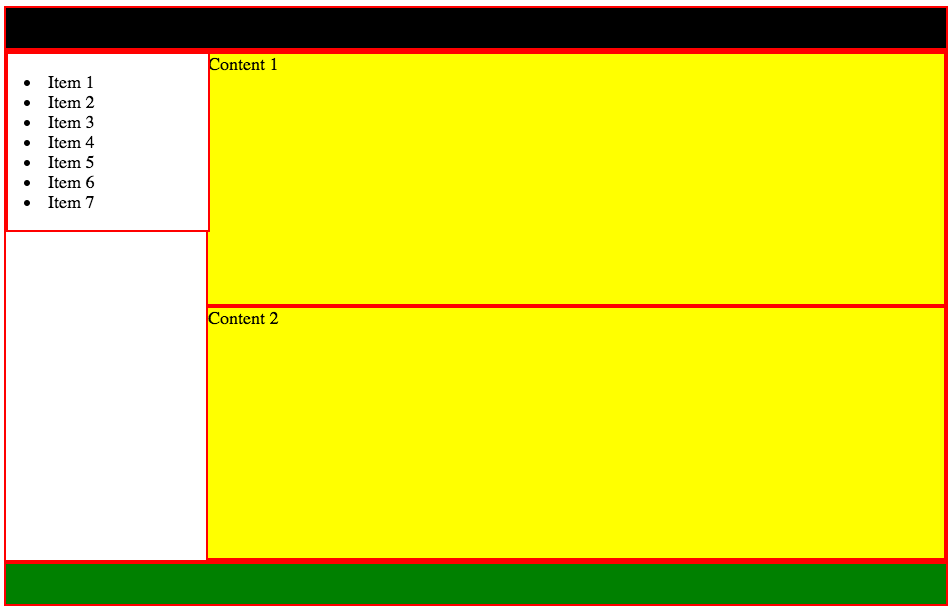
2. 利用float布局
clearfix hack:用于避免包含在容器中的浮动元素超出容器
1
2
3
4.clearfix {
overflow: auto;
zoom: 1; // for IE 6
}如果使用百分比做宽度,针对移动屏幕,需要使用media query实现responsive design
HTML
1 | <html> |
CSS
1 | .border { |
效果图
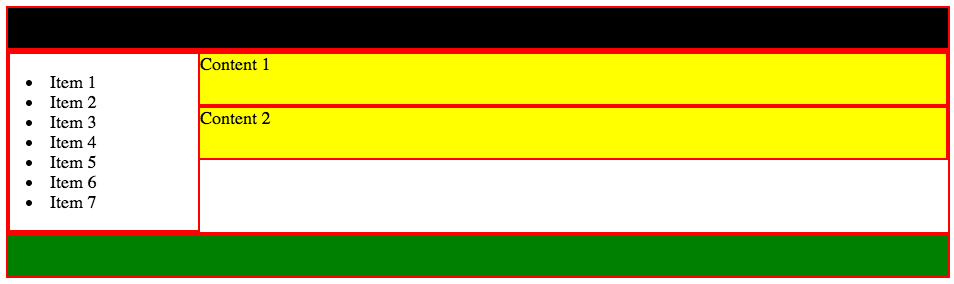
小屏幕下的效果图
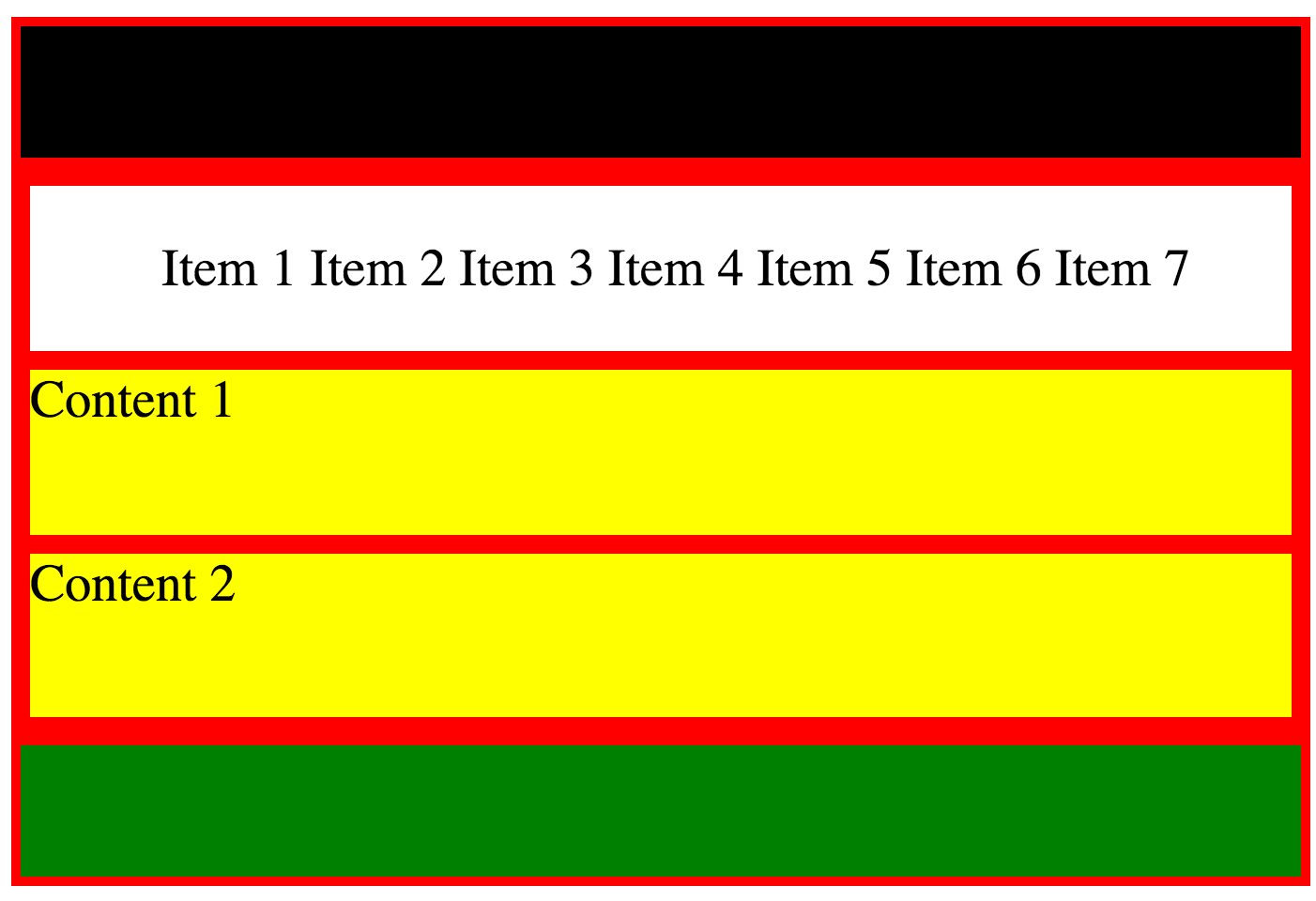
3. 利用inline-block布局
其缺点是不支持IE6、IE7,这里就不列code了,大家可以在学习CSS布局那个网站看到例子。
4. 利用flexbox布局
在CSS3中引入,看上去比较高大上,不能被大多旧的浏览器支持,据说只支持Chrome,有兴趣的不妨自己一试。
Reference
- CSS权威指南
- 学习CSS布局,http://zh.learnlayout.com

订阅我的微信公众号,您将即时收到新博客提醒!